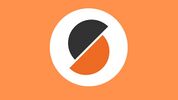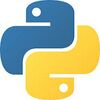Difference between revisions of "Software"
| (11 intermediate revisions by 2 users not shown) | |||
| Line 1: | Line 1: | ||
| − | + | <strong><span style="font-size:large;">[https://makerhub-internal.georgefox.edu/wiki/Main_Page Need to get to the Maker Hub Internal wiki??? Click here!]</span></strong> | |
| + | ==Maker Hub Software Policy== | ||
| + | |||
| + | As a convenience, the Maker Hub has chosen to make some of its software available for GFU students/employees to download onto their personal computers. The installation files and instructions are located on the Maker Hub internal wiki. You must be connected to the campus network (or VPN-ed into the campus network) in order to access the Maker Hub internal wiki. The same is true for using Maker Hub software after it is installed; you must either be on the campus network or VPN-ed into the campus network for the software to access the GFU license servers. To set up your VPN, visit this link: [https://www.georgefox.edu/offices/it/network-security/vpn.html GFU Virtual Private Network]. | ||
| + | |||
| + | The Maker Hub has has well-maintained computer lab (Klages 260) plus additional specialized computer stations that contain all the software needed for engineering classes, personal projects, academic projects, and general making activities. The Maker Hub computer lab is available 24/7 to all students. A special note for engineering students... You will need access to this software to complete class assignments. Regardless of whether you are successful or not in downloading software from this wiki page onto your personal computer, the Maker Hub computer labs are always available to you. So, excuses for missing assignments because you could not get the necessary software running on your personal computer will not hold very much weight. As previously mentioned, the software available for download on this wiki page is provided as a convenience. The content of the installation guides on this wiki are maintained by the engineering faculty who teach the classes requiring the use of a given piece of software. The installation guides are intended to be self-paced. Unfortunately, neither IT nor the Maker Hub staff have the bandwidth to troubleshoot personal computer issues. If you are having trouble downloading software onto your personal computer, please consult your faculty member or a classmate. | ||
| + | |||
| + | Final note: This software is Windows only. If you own a Mac, there are workarounds including VMs and partitioning your hard drive to install a Windows OS. If you don't know how to do that, this is your opportunity to step up to the plate and "be an engineer" and figure it out (I figured out how to partition my Mac hard drive and install a Windows OS when I was an engineering student... You can do it too!). Engineers are computer savvy. Watch some YouTube videos and get some help from your computer-loving friends. Otherwise, your options are to buy a Windows computer, borrow a Windows computer, or use the Maker Hub computer lab. :) | ||
| + | |||
| + | <!-- | ||
| + | {{#ask: [[Is location::True]] | ||
| + | |format=ul | ||
| + | }} | ||
| + | |||
| + | Each individual is provided with a network storage area known as [[the Z drive]]. Reference [[the Z drive]] to discover how to access these files from non-campus machines. | ||
| + | --> | ||
{{#ask: | {{#ask: | ||
[[Is software::True]][[Has icon::+]] | [[Is software::True]][[Has icon::+]] | ||
Latest revision as of 12:58, 6 November 2024
Need to get to the Maker Hub Internal wiki??? Click here!
Maker Hub Software Policy
As a convenience, the Maker Hub has chosen to make some of its software available for GFU students/employees to download onto their personal computers. The installation files and instructions are located on the Maker Hub internal wiki. You must be connected to the campus network (or VPN-ed into the campus network) in order to access the Maker Hub internal wiki. The same is true for using Maker Hub software after it is installed; you must either be on the campus network or VPN-ed into the campus network for the software to access the GFU license servers. To set up your VPN, visit this link: GFU Virtual Private Network.
The Maker Hub has has well-maintained computer lab (Klages 260) plus additional specialized computer stations that contain all the software needed for engineering classes, personal projects, academic projects, and general making activities. The Maker Hub computer lab is available 24/7 to all students. A special note for engineering students... You will need access to this software to complete class assignments. Regardless of whether you are successful or not in downloading software from this wiki page onto your personal computer, the Maker Hub computer labs are always available to you. So, excuses for missing assignments because you could not get the necessary software running on your personal computer will not hold very much weight. As previously mentioned, the software available for download on this wiki page is provided as a convenience. The content of the installation guides on this wiki are maintained by the engineering faculty who teach the classes requiring the use of a given piece of software. The installation guides are intended to be self-paced. Unfortunately, neither IT nor the Maker Hub staff have the bandwidth to troubleshoot personal computer issues. If you are having trouble downloading software onto your personal computer, please consult your faculty member or a classmate.
Final note: This software is Windows only. If you own a Mac, there are workarounds including VMs and partitioning your hard drive to install a Windows OS. If you don't know how to do that, this is your opportunity to step up to the plate and "be an engineer" and figure it out (I figured out how to partition my Mac hard drive and install a Windows OS when I was an engineering student... You can do it too!). Engineers are computer savvy. Watch some YouTube videos and get some help from your computer-loving friends. Otherwise, your options are to buy a Windows computer, borrow a Windows computer, or use the Maker Hub computer lab. :)
| Web Page | Wiki Page | Description | Version |
|---|---|---|---|
| 7-Zip | Software for compressing and unzipping files | 24.01 | |
| Altium | PCB Design Software | 22.7.1 | |
| Ansys | Engineering Design Analysis Software | 2022 R2 | |
| ArcGIS | Professional GIS Application | 10.7 | |
| Arduino | Arduino is an open-source electronics platform based on easy-to-use hardware and software. | 1.8.13 | |
| CutStudio | Vinyl Cutter control software | 6 | |
| EES | Engineering Equation Solver | 11.364 | |
| FabCreator | Metal Laser Cutter Software | 2.2.0.72_x64 | |
| Inkscape | Vector Graphics Software | 0.92 | |
| Logic | Logic Analyzer Software | 2.3.44 | |
| MATLAB | Programming and numeric computing platform | R2024a | |
| Mathcad | Mathcad Software | 10 | |
| MicrochipStudio | IDE for Atmel parts | 7.0 build 2542 | |
| Modelsim | HDL Simulation Software | 2025.2-pe | |
| PrusaSlicer | Software for the Prusa mkIV 3D Printers | 2.7.1 | |
| PyCharm | The Python IDE for Professional Developers | 2023.1 (Community Edition) | |
| Python | Python is a programming language that lets you work quickly and integrate systems more effectively. | 3.12.1 | |
| Solidworks | 3D Solid Modeling Software | 2025 SP03 | |
| VersaWorks | Vinyl Printer/Cutter control software | 6 | |
| Vivado | FPGA Design Software | 2025.1 | |
| Waveforms | Software for the Digilent Analog Discovery 3 | 3.21.3 |