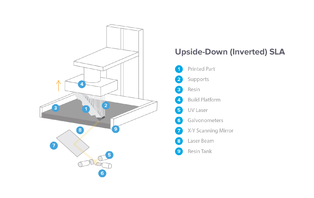Difference between revisions of "Formlabs 3D Printer"
Jump to navigation
Jump to search
| Line 31: | Line 31: | ||
* The Form 2 employs [[Prototype Lab#SLA Printing Anchor|SLA Printing]]. | * The Form 2 employs [[Prototype Lab#SLA Printing Anchor|SLA Printing]]. | ||
[[File:InvertedSLA.png|314x314px|thumb|right|Inverted SLA Diagram]] | [[File:InvertedSLA.png|314x314px|thumb|right|Inverted SLA Diagram]] | ||
| + | |||
| + | === Why Pick the Form 2? === | ||
| + | |||
| + | === Choosing a Resin Type === | ||
=== Changing Resin === | === Changing Resin === | ||
# Remove, clean, and replace the build plate. | # Remove, clean, and replace the build plate. | ||
| − | + | ## Pull lever holding build plate in place up, allowing the build plate to be removed. | |
| − | ## Pull lever holding build plate in place up, allowing the build plate to be removed | ||
## Place the build plate on the holding rack in the Form Wash. Run the build plate through the Wash to remove resin. For the build plate, the Wash should be set to 10 minutes. | ## Place the build plate on the holding rack in the Form Wash. Run the build plate through the Wash to remove resin. For the build plate, the Wash should be set to 10 minutes. | ||
## Let the build plate air dry before replacing, secure by flipping lever down. | ## Let the build plate air dry before replacing, secure by flipping lever down. | ||
| − | + | # Remove and replace resin tank and wiper. | |
| − | # Remove and replace | + | ## Firmly pull wiper back until it's out of its slot and loose in the resin tank. Leave the wiper in the resin tank, each tank has its own wiper. |
| − | + | ## Firmly pull tank back until it pops loose of the printer, put the appropriate lid on the resin tank, and store with wiper in tank. | |
| − | |||
| − | ## Firmly pull wiper back until it's out of | ||
| − | ## Firmly pull tank back until it pops loose of the printer, put the appropriate lid on the resin tank, and store with wiper in tank | ||
## Before inserting the new resin tank, remove its lid and store. | ## Before inserting the new resin tank, remove its lid and store. | ||
## Slot the new resin tank into place in the printer. | ## Slot the new resin tank into place in the printer. | ||
| + | ## Use a scraping tool to dredge bottom of new resin tank for any hardened resin or loose bits of material, remove any found bits. | ||
## Slot the new tank's wiper into place. | ## Slot the new tank's wiper into place. | ||
| − | # | + | ## Be sure to clean up any resin that spills during this process. |
| − | # | + | # Remove and replace the resin cartridge in the back of the printer. |
| − | # Close lid of | + | ## Close the lid of the cartridge if it's open. |
| − | # | + | ## Pull cartridge out of the printer. |
| − | # Use a scraping tool to | + | ## Wipe dry the resin drip on the bottom of the cartridge, then store. |
| + | ## Insert new resin cartridge, '''of the same resin as the tank'''. | ||
| + | ## Open lid on resin cartridge before starting a print, and close after. | ||
| + | |||
| + | === Removing Prints === | ||
| + | # Finished prints | ||
| + | ## Use a scraping tool to remove the print and any extra material from the build plate, taking care to not scratch the build plate. Go as carefully and as slowly as needed to prevent damaging the print. | ||
| + | ### The build plate stand can be used for easier removal. | ||
| + | ## Wash the print in the Form Wash. | ||
| + | ## If the print is being cured, only remove support material after it has been run through the Form Cure. | ||
| + | # Failed prints | ||
| + | ## Follow the same process for finished prints for removing. | ||
| + | ## '''When a print fails, the build plate must be cleaned and run through the Wash''' before a new print can be started, as leftover residue from the failed print can cause subsequent prints to also fail. That's bad. | ||
| + | |||
| + | === Washing Prints === | ||
| + | |||
| + | === Curing Prints === | ||
| + | |||
| + | === Common Errors === | ||
=== Maintenance === | === Maintenance === | ||
| Line 71: | Line 90: | ||
Pictures-saved in Form 2 Wiki Pics | Pictures-saved in Form 2 Wiki Pics | ||
| − | + | <br \><br \><br \><br \> | |
<references /> | <references /> | ||
Revision as of 17:53, 30 October 2018
[[|thumb|250px|upright=1.5|Formlabs Form 3 3D Printer]] The Form 2 is Formlab's 3rd generation printer boasting a whole range of new features including a new peeling mechanism, heated tank, touchscreen display, wireless controls and an automated resin system. The resulting prints that come off of the Form 2 have consistently been among the highest quality objects to come off of any desktop 3D printer. This machine is best used with the Form Wash and Cure [1]
Documentation
Training
SLA Printing
- The Form 2 employs SLA Printing.
Why Pick the Form 2?
Choosing a Resin Type
Changing Resin
- Remove, clean, and replace the build plate.
- Pull lever holding build plate in place up, allowing the build plate to be removed.
- Place the build plate on the holding rack in the Form Wash. Run the build plate through the Wash to remove resin. For the build plate, the Wash should be set to 10 minutes.
- Let the build plate air dry before replacing, secure by flipping lever down.
- Remove and replace resin tank and wiper.
- Firmly pull wiper back until it's out of its slot and loose in the resin tank. Leave the wiper in the resin tank, each tank has its own wiper.
- Firmly pull tank back until it pops loose of the printer, put the appropriate lid on the resin tank, and store with wiper in tank.
- Before inserting the new resin tank, remove its lid and store.
- Slot the new resin tank into place in the printer.
- Use a scraping tool to dredge bottom of new resin tank for any hardened resin or loose bits of material, remove any found bits.
- Slot the new tank's wiper into place.
- Be sure to clean up any resin that spills during this process.
- Remove and replace the resin cartridge in the back of the printer.
- Close the lid of the cartridge if it's open.
- Pull cartridge out of the printer.
- Wipe dry the resin drip on the bottom of the cartridge, then store.
- Insert new resin cartridge, of the same resin as the tank.
- Open lid on resin cartridge before starting a print, and close after.
Removing Prints
- Finished prints
- Use a scraping tool to remove the print and any extra material from the build plate, taking care to not scratch the build plate. Go as carefully and as slowly as needed to prevent damaging the print.
- The build plate stand can be used for easier removal.
- Wash the print in the Form Wash.
- If the print is being cured, only remove support material after it has been run through the Form Cure.
- Use a scraping tool to remove the print and any extra material from the build plate, taking care to not scratch the build plate. Go as carefully and as slowly as needed to prevent damaging the print.
- Failed prints
- Follow the same process for finished prints for removing.
- When a print fails, the build plate must be cleaned and run through the Wash before a new print can be started, as leftover residue from the failed print can cause subsequent prints to also fail. That's bad.
Washing Prints
Curing Prints
Common Errors
Maintenance
- Every few prints the resin tank should be dredged with a scraping tool to search for any hardened resin or loose bits of material, and when resin tanks are switched out. Remove any found bits.
Resources
Link to shop Equipment page
Common errors, how to fix
More in depth to resin changing
Why choose form printer/ why choose resin type
Pictures-saved in Form 2 Wiki Pics