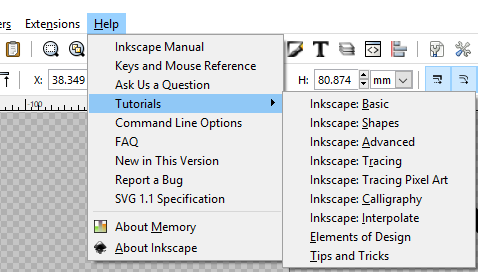Difference between revisions of "Inkscape"
| (2 intermediate revisions by the same user not shown) | |||
| Line 8: | Line 8: | ||
|Has version=0.92 | |Has version=0.92 | ||
|Has url=https://inkscape.org/ | |Has url=https://inkscape.org/ | ||
| + | |Is location=Computer Lab Software | ||
| + | |Is location=Prototype Lab Software | ||
| + | |Is location=The Hub Software | ||
| + | |Is location=Computers on Wheels Software | ||
| + | |Is location=Vinyl/Sublimation Computer Software | ||
}} | }} | ||
Latest revision as of 13:46, 8 March 2021
| Web Page | Description | Version | |
|---|---|---|---|
| Inkscape | Vector Graphics Software | 0.92 |
Inkscape is professional quality vector graphics software which runs on Windows, Mac OS X and GNU/Linux. It is used by design professionals and hobbyists worldwide, for creating a wide variety of graphics such as illustrations, icons, logos, diagrams, maps and web graphics. Inkscape uses the W3C open standard SVG (Scalable Vector Graphics) as its native format, and is free and open-source software.
Inkscape has sophisticated drawing tools with capabilities comparable to Adobe Illustrator, CorelDRAW and Xara Xtreme. It can import and export various file formats, including SVG, AI, EPS, PDF, PS and PNG. It has a comprehensive feature set, a simple interface, multi-lingual support and is designed to be extensible; users can customize Inkscape's functionality with add-ons.
The Inkscape project has a growing international user community, and many learning materials exist to help get you started with your creations. Help and support is provided by the community, and there are lots of ways for you to get involved if you want to help improve the Inkscape project.
Inkscape is a member of the Software Freedom Conservancy, a US 501(c)(3) non-profit organization. Contributions to Inkscape are tax deductible in the United States.
Installation
See the Inkscape Download page for installation instructions.
Training
To introduce yourself to Inkscape, you should first understand the difference between a raster and a vector graphics image/program. See this short chapter [1] in the book listed below. This is a decent introduction to the idea. Second, you should go through the first three tutorials in Inkscape (see the Tutorials section below). You could then walk through the videos shown below to see an explanation of most every function within Inkscape. To dig further, it would be best to watch experts use Inkscape. A good starting point are the vast number of examples presented by Logos by Nick.
Tutorials
There are some good tutorials on the Inkscape Website. These tutorials can also be accessed from the Help->Tutorials->(Tutorial) from within Inkscape. by doing this, you can work through the tutorial directly. You should go through the first three tutorials to get the idea of how Inkscape works (Basic, Shapes, Advanced).
Sometimes, it seems that Inkscape can open up windows off of the screen. This is particularly annoying. A solution is to make sure that the Inkscape icon is selected in your taskbar, and then press Alt+Spacebar. This will open up a menu - select Maximize and press enter. This should bring the window back on screen. Check the above link if this is unclear - there are pictures there :)
Books
The Inkscape Website list some books - including some free ones - like this one - Inkscape, A Guide to a Vector Drawing Program, 4th Edition.
Videos
There are many video tutorials about inkscape. One of the best ways to learn is by doing projects. Some of our favorite tutorials are from Logos by Nick.
There is an excellent series (about 2 hours worth) where he goes through most every command in Inkscape and shows examples of what each one does.
- Inkscape Explained: Path Functions
- Inkscape Explained: Basic Keyboard & Mouse Functions
- Inkscape Explained: Page Borders & Formatting
- Inkscape Explained: The Select Tool
- Inkscape Explained: Editing Nodes, Paths & The Bezier Pen
- Inkscape Explained: Saving & Exporting Files - Transparent Background
- Inkscape Explained: Text, Word Formatting and Installing Fonts
- Inkscape Tutorial: Fix White Gaps Between Objects