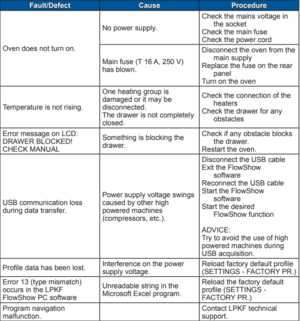Difference between revisions of "Reflow Oven"
| Line 22: | Line 22: | ||
Ace: {{#show: {{PAGENAME}} |?Has ace.Has name}} ({{#show: {{PAGENAME}} |?Has ace.Has email address}}). | Ace: {{#show: {{PAGENAME}} |?Has ace.Has name}} ({{#show: {{PAGENAME}} |?Has ace.Has email address}}). | ||
| − | + | ||
Location: {{#show: {{PAGENAME}} |?Is located in facility}} | Location: {{#show: {{PAGENAME}} |?Is located in facility}} | ||
| Line 52: | Line 52: | ||
====General Procedure==== | ====General Procedure==== | ||
| − | # Power the Reflow Oven on. | + | # Power the Reflow Oven on by pressing the power button on the front. |
| − | # Select the respective ink/paste on the LCD Display. Recall | + | # Select the respective ink/paste on the LCD Display. You can scroll through the options using the Up and Down keys. The Left key goes back, and the Right key selects. In this specific instance, V1 Ink is selected. Recall that each dispenser is assigned to a color. Green is V1 Ink, Orange is V1 Paste, and Blue is Sn63Pb37.[[File:bake_ink_selection.jpg|300x300px|none|link=https://maker-hub.georgefox.edu/wiki/File:Bake_ink_selection.jpg]] |
| − | # The oven will warm up. When its ready, | + | # The oven will warm up. When its ready, select "Enter" to open the tray. |
# '''DANGER: The rails could be HOT! Take caution.''' Place the board securely on the rails.[[File:bake_place.jpg|300x300px|none|link=https://maker-hub.georgefox.edu/wiki/File:Bake_place.jpg]] | # '''DANGER: The rails could be HOT! Take caution.''' Place the board securely on the rails.[[File:bake_place.jpg|300x300px|none|link=https://maker-hub.georgefox.edu/wiki/File:Bake_place.jpg]] | ||
# Press "Enter" to close the tray. | # Press "Enter" to close the tray. | ||
# The preheat will take 2 minutes. The baking process takes about 30 minutes for traces and 3 minutes for the paste. | # The preheat will take 2 minutes. The baking process takes about 30 minutes for traces and 3 minutes for the paste. | ||
| − | # The | + | # The tray will automatically open to initiate the cool down phase. '''DO NOT remove the board until the oven says all the stages are complete. DANGER: The rails are HOT!''' |
# When cool down is complete, remove the board from the oven, and turn off the oven. | # When cool down is complete, remove the board from the oven, and turn off the oven. | ||
Revision as of 15:28, 6 June 2019
Maker: LPKF
Model: ProtoFlow S N2
Ace: Evan Hatch (ehatch21@georgefox.edu).
Location: PCB Lab
Description
The ProtoFlow S N2 is LPKF's premiere convection oven, ideal for lead-free reflow soldering, meeting the stringent demands of rapid PCB soldering applications. The ProtoFlow S N2 features even heat distribution, easy programming, and many pre-defined temperature profiles. The compact design and efficient power consumption make it one of the most useful components in any rapid PCB prototyping environment.
Documentation
Terminology
Training
Overview
The Reflow Oven bakes PCBs to harden the traces and pads where components are laid. It's just like your oven at home with a few extra accessories, like preset profiles that adjust the temperature and time based on the ink/paste you put on your board.
Demonstration
To show a complete knowledge of the oven, the student will have a PCB prepared by the PCB Printer and follow the instructions in the General Procedure.
General Procedure
- Power the Reflow Oven on by pressing the power button on the front.
- Select the respective ink/paste on the LCD Display. You can scroll through the options using the Up and Down keys. The Left key goes back, and the Right key selects. In this specific instance, V1 Ink is selected. Recall that each dispenser is assigned to a color. Green is V1 Ink, Orange is V1 Paste, and Blue is Sn63Pb37.
- The oven will warm up. When its ready, select "Enter" to open the tray.
- DANGER: The rails could be HOT! Take caution. Place the board securely on the rails.
- Press "Enter" to close the tray.
- The preheat will take 2 minutes. The baking process takes about 30 minutes for traces and 3 minutes for the paste.
- The tray will automatically open to initiate the cool down phase. DO NOT remove the board until the oven says all the stages are complete. DANGER: The rails are HOT!
- When cool down is complete, remove the board from the oven, and turn off the oven.
Safety
- Always follow the instructions on the LCD Display. It is your guide that keeps you safe.
- When the tray opens up after baking a board, be patient and let the board cool down. If you handle it while it is too hot, it can burn you and shift your components (not good).
- Once you are finished using the Reflow Oven, clean the inside and turn it off. RESET THE SPACE.
- If you do not want to risk being burnt by the rails when you place your board in the oven, open the tray and place your board BEFORE beginning the baking process.
- If you do get burnt, immediately place the burn under cold running cold water for a while. There is a sink to the right of the oven to help you out. This keeps it from blistering.
Certification
Foxtale Quiz
Troubleshooting
There are little to no issues to run into while using the oven. The most common issue is failure to select the correct profile, which results in non-hardened traces and pads. Remember, Green is V1 Ink, Orange is V1 Paste, and blue is SN63Pb37. If this happens, simply bake the board again using the correct profile. In the event that something happens out of the ordinary, follow the table below.
Maintenance
General maintenance
The oven should always be clean. Make sure it is clean before and after use. If something is not working and needs to be fixed, refer to the table above in the Troubleshooting section.
Specific Maintenance Tasks
Refer to the table in the Troubleshooting section for advanced solutions.
| Maintenance Procedure | Frequency | Done By |
|---|---|---|
| Remove Debris | Before and after each use | Student |