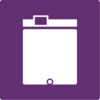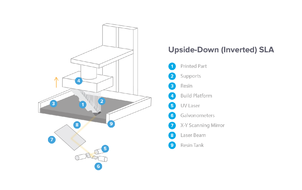Difference between revisions of "Prototype Lab"
| (45 intermediate revisions by 8 users not shown) | |||
| Line 1: | Line 1: | ||
{{#set: | {{#set: | ||
| − | |Has ace= | + | |Has ace=Ellie-Annah Strauss;estrauss21@georgefox.edu |
|Is facility = True | |Is facility = True | ||
| + | |Has certification=https://georgefox.instructure.com/courses/1250 | ||
}} | }} | ||
| − | + | [[File:Prototype Lab Logo.png|300px|frameless|left]][[File:prototype_lab.jpeg|400px|thumb|The Prototype Lab]] | |
| + | The Prototype Lab contains a selection of 3D printers and two CO2 laser cutters. | ||
| − | The current | + | The current Maker Hub Student Staff in the {{PAGENAME}} are '''{{#show: {{PAGENAME}} |?Has ace.Has name}}''' ({{#show: {{PAGENAME}} |?Has ace.Has email address}}) and '''Tyler Mathison''' (tmathison21@georgefox.edu).<br /> |
__TOC__ | __TOC__ | ||
=Schedule= | =Schedule= | ||
| − | View the most up-to-date {{PAGENAME}} schedule [https://docs.google.com/spreadsheets/d/ | + | View the most up-to-date {{PAGENAME}} schedule [https://docs.google.com/spreadsheets/d/1GbLLaXMk_CitHD-drpCxIUhKl4S45qm8tDoVQIIYrgQ/edit#gid=1983507929 on this Google Sheet.] |
| − | + | =Equipment Overview= | |
| − | =Equipment Overview = | ||
{{#ask: | {{#ask: | ||
[[Is equipment::true]] | [[Is equipment::true]] | ||
| Line 22: | Line 23: | ||
|format=broadtable | |format=broadtable | ||
|mainlabel=Name | |mainlabel=Name | ||
| + | }} | ||
| + | |||
| + | ==Equipment by Icon== | ||
| + | {{#ask: | ||
| + | [[Is equipment::True]][[Has icon::+]] [[Is located in facility::Prototype Lab]] | ||
| + | |?Has icon=Icon | ||
| + | |?Is located in facility | ||
| + | |format=plainlist | ||
| + | |template=EquipmentIconGallery | ||
| + | |outrotemplate=EquipmentIconGalleryOutro | ||
| + | |limit=100 | ||
| + | |link=none | ||
| + | |sort=Is located in facility | ||
}} | }} | ||
| Line 27: | Line 41: | ||
| − | + | ===1. Safety First=== | |
| − | === 1. Safety First === | ||
Safety First is the rule we hold highest of the three. Given the delicate nature of our machines, and the different chemicals and materials we use in the Prototype lab, this rule applies to both the safety of you, and the machines. | Safety First is the rule we hold highest of the three. Given the delicate nature of our machines, and the different chemicals and materials we use in the Prototype lab, this rule applies to both the safety of you, and the machines. | ||
| Line 34: | Line 47: | ||
Basic principles of how to implement Safety First in the Prototype Lab: | Basic principles of how to implement Safety First in the Prototype Lab: | ||
| − | |||
| − | |||
| − | |||
| − | |||
| − | |||
| − | |||
| − | |||
| − | |||
| − | |||
| − | === 2. Reset the Space === | + | *Do not touch the extruder heads of the 3D printers when they are running. They will be very hot and will burn you. Wait for the machine to cool off. |
| + | *Use gloves when handling chemicals such as Sodium Hydroxide (use the heat protecting gloves when retrieving items from the Sodium Hydroxide bath), Isopropyl or Denatured Alcohol (use Nitrile gloves if handling extensively after removing from the Form Wash), and Lacquer Thinner (use Nitrile gloves when using lacquer thinner to clean residue off of engraved Hydro Flasks). You may use gloves whenever you feel necessary, but these are circumstances where gloves are absolutely required. | ||
| + | *In addition to wearing gloves when around the Sodium Hydroxide, you must also wear safety goggles (preferably the goggles, but if those are unavailable then use safety glasses). A lab coat needs to be worn to protect from splashes. All of these items can be found within the lab. | ||
| + | *Make sure you read through the SDS (Safety Data Sheets) binder mounted by the sink so that you are up-to-date on safety procedures regarding the chemicals within the lab. | ||
| + | *If chemicals ever get on your skin or in your eyes, follow the SDS. Wash it off or out (there is an eye washing station in front of the Machine Shop about 30 feet feet away). If it is an emergency, do what you need to do to make sure you and those around you are safe. | ||
| + | *Make sure you know how to use the spill kit (located to the right of the sink). | ||
| + | *If there is a chemical spill, we do have a spill kit. First, evacuate the lab and get everyone out. This means the lab should be shut down until the spill has been properly dealt with. Second, call Justin Johnson whose information should be posted next to the Emergency Response Guide (bright yellow and by the door leading to the main space). If Justin does not answer, call the Campus Public Safety office (formerly Security Services) whose information will be in the Emergency Response Guide or can be found online. Third, if you feel it is safe to do so, deploy the spill kit (located to the right of the sink). | ||
| + | *Be aware that laser cut items can have sharp edges that could cut you. | ||
| + | *Be careful when trying to remove support material by hand from a print off of the Dimension. When the support material breaks, it leaves sharp edges and shatters extremely sharp shards that will cut you if you are not careful. | ||
| + | |||
| + | ===2. Reset the Space=== | ||
The Prototype Lab has a specific organization to it, even though sometimes it looks like chaos. Put whatever you use back where it belongs. There is a place for everything and everything has a place. This rule applies to everything in the space. If you move a chair, put it back. If you use a tool, put it back. If you use a pen, put it back. Do not leave your projects in the Prototype Lab, take them with you. Do not leave random note sheets that pertain to nothing out. Throw away your trash and recycling. | The Prototype Lab has a specific organization to it, even though sometimes it looks like chaos. Put whatever you use back where it belongs. There is a place for everything and everything has a place. This rule applies to everything in the space. If you move a chair, put it back. If you use a tool, put it back. If you use a pen, put it back. Do not leave your projects in the Prototype Lab, take them with you. Do not leave random note sheets that pertain to nothing out. Throw away your trash and recycling. | ||
| Line 67: | Line 81: | ||
Always leave the space better than you found it. | Always leave the space better than you found it. | ||
| − | === 3. Be Professional === | + | ===3. Be Professional=== |
This commandment has two sides to it. It covers the idea of acting like professional (which Webster’s defines as “exhibiting a courteous, conscientious, and generally businesslike manner in the workplace”). The term also describes the standards of education and training that prepare members of the profession with the particular knowledge and skills necessary to perform their specific role within that profession. Hopefully, you are learning both of these as part of your education at George Fox University. In the Prototype Lab we expect you to develop as a courteous, conscientious, and skilled craftsman, understanding the tools and equipment in the Maker Hub and how to use them effectively. | This commandment has two sides to it. It covers the idea of acting like professional (which Webster’s defines as “exhibiting a courteous, conscientious, and generally businesslike manner in the workplace”). The term also describes the standards of education and training that prepare members of the profession with the particular knowledge and skills necessary to perform their specific role within that profession. Hopefully, you are learning both of these as part of your education at George Fox University. In the Prototype Lab we expect you to develop as a courteous, conscientious, and skilled craftsman, understanding the tools and equipment in the Maker Hub and how to use them effectively. | ||
| Line 76: | Line 90: | ||
One very important, and likely difficult part of being a professional is to correct others when they are not being professional. It is your responsibility to speak up when you see somebody doing something inappropriate. If you see somebody doing something unsafe, not resetting the space, or being unprofessional, the professional thing to do is to remind them of the three commandments and ask them politely to correct their action. This is OUR space, not any individual's. As a group, we expect everyone in the space to keep the space safe, clean, and operable for everyone. | One very important, and likely difficult part of being a professional is to correct others when they are not being professional. It is your responsibility to speak up when you see somebody doing something inappropriate. If you see somebody doing something unsafe, not resetting the space, or being unprofessional, the professional thing to do is to remind them of the three commandments and ask them politely to correct their action. This is OUR space, not any individual's. As a group, we expect everyone in the space to keep the space safe, clean, and operable for everyone. | ||
| − | If someone acts disgracefully unprofessional to you in the Prototype Lab, you are welcome to bring the issue to | + | If someone acts disgracefully unprofessional to you in the Prototype Lab, you are welcome to bring the issue to the attention of the Prototype Lab student staff or the Maker Hub staff. |
==General 3D Printing Knowledge== | ==General 3D Printing Knowledge== | ||
| Line 89: | Line 103: | ||
There are common places of potential failure which you should watch for every print. The following points of failure specifically apply to FDM prints. | There are common places of potential failure which you should watch for every print. The following points of failure specifically apply to FDM prints. | ||
| + | |||
*Adhesion: | *Adhesion: | ||
**When the print first starts, it is prudent to ensure that the filament is properly adhering to the build plate. | **When the print first starts, it is prudent to ensure that the filament is properly adhering to the build plate. | ||
| Line 97: | Line 112: | ||
*Clogging | *Clogging | ||
**Sometimes the extruder will clog causing the print to fail. | **Sometimes the extruder will clog causing the print to fail. | ||
| − | **This typically can be seen when a clump of filament balls up at the end of the nozzle. | + | **This typically can be seen when a clump of filament balls up at the end of the nozzle. |
**If this occurs, immediately cancel the print and remove the clumped filament. Make sure that the nozzle is still able to extrude filament, if not, you may need to open up the extruder and clean it. Keep working on it until you are able to extrude filament again. | **If this occurs, immediately cancel the print and remove the clumped filament. Make sure that the nozzle is still able to extrude filament, if not, you may need to open up the extruder and clean it. Keep working on it until you are able to extrude filament again. | ||
*Air Extruding | *Air Extruding | ||
| − | **This means that the extruder thinks it is extruding filament when it really is not. | + | **This means that the extruder thinks it is extruding filament when it really is not. |
| − | **Immediately cancel the print. Then restart the print. | + | **Immediately cancel the print. Then restart the print. |
| − | **If the printer is still air extruding, cancel the print and unload the filament. You can try reloading and starting the print again. | + | **If the printer is still air extruding, cancel the print and unload the filament. You can try reloading and starting the print again. |
| − | **If the problem persists, you will probably need to take the extruder apart and clean it out before attempting any further prints. | + | **If the problem persists, you will probably need to take the extruder apart and clean it out before attempting any further prints. |
| − | === 1. Printer Types === | + | |
| + | ===1. Printer Types=== | ||
There are many different types of printers, such as Fused Deposition Modeling (FDM), Stereolithography (SLA), Selective Laser Sintering (SLS), Selective Laser Melting (SLM), Digital Light Processing (DLP), Electronic Beam Melting (EBM), Laminated Object Manufacturing (LOM), Binder Jetting (BJ)... Each printer type employs different materials. The Prototype Lab has FDM and SLA machines. | There are many different types of printers, such as Fused Deposition Modeling (FDM), Stereolithography (SLA), Selective Laser Sintering (SLS), Selective Laser Melting (SLM), Digital Light Processing (DLP), Electronic Beam Melting (EBM), Laminated Object Manufacturing (LOM), Binder Jetting (BJ)... Each printer type employs different materials. The Prototype Lab has FDM and SLA machines. | ||
Information about FDM and SLA printers and which machines these are and what materials they can use which. In each printer's page, one can simply link it to this so they don't have to describe materials, just simply state which ones are used with it. Mostly this is all here so I remember to do it or someone else sees it and wants to do it. | Information about FDM and SLA printers and which machines these are and what materials they can use which. In each printer's page, one can simply link it to this so they don't have to describe materials, just simply state which ones are used with it. Mostly this is all here so I remember to do it or someone else sees it and wants to do it. | ||
| − | ==== <span id="SLA Printing Anchor">SLA Printing</span> ==== | + | ====<span id="SLA Printing Anchor">SLA Printing</span>==== |
[[File:InvertedSLA.png|302x302px|thumb|right|Inverted SLA Process]] | [[File:InvertedSLA.png|302x302px|thumb|right|Inverted SLA Process]] | ||
Stereolithography, SLA, is a part of the manufacturing technology of vat polymerization. This means a light source (laser) is used to cure liquid resin into a hard plastic. | Stereolithography, SLA, is a part of the manufacturing technology of vat polymerization. This means a light source (laser) is used to cure liquid resin into a hard plastic. | ||
| Line 121: | Line 137: | ||
Extra information on SLA Printing can be found [https://formlabs.com/blog/ultimate-guide-to-stereolithography-sla-3d-printing/ here]. | Extra information on SLA Printing can be found [https://formlabs.com/blog/ultimate-guide-to-stereolithography-sla-3d-printing/ here]. | ||
| − | ==== <span id="FDM Printing Anchor">FDM Printing</span> ==== | + | ====<span id="FDM Printing Anchor">FDM Printing</span>==== |
Fused Deposition Modeling (FDM) printers use a thermoplastic filament, which is heated to its melting point, then extruded to create layers which then build an object. There are many different types of FDM printers. Some use a modeling material and a support material, some just use a modeling material which when creating support will use a different style of layering that allows the filament to break off easily, some are able to use multiple filaments at once allowing for multicolored objects to be created. [[File:Filament_Spool.jpg|250px|thumb|right|Example of a filament spool for a FDM printer.]] | Fused Deposition Modeling (FDM) printers use a thermoplastic filament, which is heated to its melting point, then extruded to create layers which then build an object. There are many different types of FDM printers. Some use a modeling material and a support material, some just use a modeling material which when creating support will use a different style of layering that allows the filament to break off easily, some are able to use multiple filaments at once allowing for multicolored objects to be created. [[File:Filament_Spool.jpg|250px|thumb|right|Example of a filament spool for a FDM printer.]] | ||
| − | Both Stratasys printers ( | + | Both Stratasys printers (F370's) use soluble support filament (the support filament dissolves in a heated sodium hydroxide bath), the Prusa printers use only a model material, and the Markforge printer only uses model material as well (however it will layer another filament for extra support). |
The filament for these printers comes in spools (basically thin plastic ropes that are wound up). The filament is fed through an extruder head, heated to the desired temperature, then extruded (similar to what happens with a hot glue gun). | The filament for these printers comes in spools (basically thin plastic ropes that are wound up). The filament is fed through an extruder head, heated to the desired temperature, then extruded (similar to what happens with a hot glue gun). | ||
| Line 132: | Line 148: | ||
==General Laser Cutting Knowledge== | ==General Laser Cutting Knowledge== | ||
Laser cutting directs a high-powered laser through optics. The laser cutter follows a predetermined pattern to engrave or cut the material. Laser cutting is a great way to get a professional-looking surface finish. | Laser cutting directs a high-powered laser through optics. The laser cutter follows a predetermined pattern to engrave or cut the material. Laser cutting is a great way to get a professional-looking surface finish. | ||
| − | * Can be used for many different materials ranging between wood, glass, rock, plastics, and even engraving Hydroflasks. At this time, the laser cutter in the Prototype Lab is not set up for metal etching. | + | |
| − | * Works best on flat surfaces or cylinders with constant diameters. | + | *Can be used for many different materials ranging between wood, glass, rock, plastics, and even engraving Hydroflasks. At this time, the laser cutter in the Prototype Lab is not set up for metal etching. |
| + | *Works best on flat surfaces or cylinders with constant diameters. | ||
| + | *Performing a cut or engrave with the laser will always begin with an image, pdf, DXF, or similar file. When using SolidWorks you will need to save your file as a DXF using the selected face. | ||
| + | |||
There are a couple common steps that must be done correctly when using the laser cutter: | There are a couple common steps that must be done correctly when using the laser cutter: | ||
| − | |||
| − | |||
| − | |||
| − | |||
| + | *Always make sure that the lens and cone are clean before starting a print. | ||
| + | *Correctly focus the laser above the material, using the correct focusing tool for the lens type. | ||
| + | *Choose the correct material profile for the material you are using. | ||
| + | *Clean the bed of the laser cutter when you are finished. | ||
| + | |||
| + | ==Canvas Certification== | ||
| + | Complete the <strong>{{PAGENAME}} Certification Quiz Module</strong> at the link below to gain access to the {{PAGENAME}}. The Maker Hub Canvas course pertains to all facilities and equipment contained in the Maker Hub; simply complete the quizzes for the facilities/equipment you wish to use in the Maker Hub. Please email <span style="color:blue">makerhub@georgefox.edu</span> if you have any questions. | ||
| + | [https://georgefox.instructure.com/enroll/G7CTPX Maker Hub Canvas Course] | ||
| + | <!--> | ||
{{#ask: | {{#ask: | ||
[[Is equipment::True]] | [[Is equipment::True]] | ||
| Line 147: | Line 171: | ||
|format=gallery | |format=gallery | ||
|imageproperty=Has icon | |imageproperty=Has icon | ||
| − | }} | + | }}--> |
| − | |||
| − | |||
| − | |||
Latest revision as of 15:41, 24 January 2024
The Prototype Lab contains a selection of 3D printers and two CO2 laser cutters.
The current Maker Hub Student Staff in the Prototype Lab are Ellie-Annah Strauss (estrauss21@georgefox.edu) and Tyler Mathison (tmathison21@georgefox.edu).
Schedule
View the most up-to-date Prototype Lab schedule on this Google Sheet.
Equipment Overview
| Name | Company | Model | Current Ace ⠉ |
|---|---|---|---|
| Dissolvable Support Bath | Support Cleaning Apparatus | 1200HT | Ellie Annah |
| F370 3D Printer | Stratasys | F370 | Ellie Annah |
| Formlabs 3D Printer | Formlabs | Form 3 | Ellie Strauss |
| Laser Cutters | Trotec | Jack Sides | |
| Markforged 3D Printer | Markforged | Mark II | Nathan Hayward |
| Prusa 3D Printer | Prusa | i3 MK3 / i3 MK3S | Ellie-Annah Strauss |
| Speedy 300 | Trotec | Speedy 300 | Jack Sides |
| Speedy 400 | Trotec | Speedy 400 | Jack Sides |
Equipment by Icon
3 commandments
1. Safety First
Safety First is the rule we hold highest of the three. Given the delicate nature of our machines, and the different chemicals and materials we use in the Prototype lab, this rule applies to both the safety of you, and the machines.
Keeping yourself safe in the Prototype Lab is very easy, as there are very few ways to hurt yourself or the machines. However, proper procedure must be followed at all times.
Basic principles of how to implement Safety First in the Prototype Lab:
- Do not touch the extruder heads of the 3D printers when they are running. They will be very hot and will burn you. Wait for the machine to cool off.
- Use gloves when handling chemicals such as Sodium Hydroxide (use the heat protecting gloves when retrieving items from the Sodium Hydroxide bath), Isopropyl or Denatured Alcohol (use Nitrile gloves if handling extensively after removing from the Form Wash), and Lacquer Thinner (use Nitrile gloves when using lacquer thinner to clean residue off of engraved Hydro Flasks). You may use gloves whenever you feel necessary, but these are circumstances where gloves are absolutely required.
- In addition to wearing gloves when around the Sodium Hydroxide, you must also wear safety goggles (preferably the goggles, but if those are unavailable then use safety glasses). A lab coat needs to be worn to protect from splashes. All of these items can be found within the lab.
- Make sure you read through the SDS (Safety Data Sheets) binder mounted by the sink so that you are up-to-date on safety procedures regarding the chemicals within the lab.
- If chemicals ever get on your skin or in your eyes, follow the SDS. Wash it off or out (there is an eye washing station in front of the Machine Shop about 30 feet feet away). If it is an emergency, do what you need to do to make sure you and those around you are safe.
- Make sure you know how to use the spill kit (located to the right of the sink).
- If there is a chemical spill, we do have a spill kit. First, evacuate the lab and get everyone out. This means the lab should be shut down until the spill has been properly dealt with. Second, call Justin Johnson whose information should be posted next to the Emergency Response Guide (bright yellow and by the door leading to the main space). If Justin does not answer, call the Campus Public Safety office (formerly Security Services) whose information will be in the Emergency Response Guide or can be found online. Third, if you feel it is safe to do so, deploy the spill kit (located to the right of the sink).
- Be aware that laser cut items can have sharp edges that could cut you.
- Be careful when trying to remove support material by hand from a print off of the Dimension. When the support material breaks, it leaves sharp edges and shatters extremely sharp shards that will cut you if you are not careful.
2. Reset the Space
The Prototype Lab has a specific organization to it, even though sometimes it looks like chaos. Put whatever you use back where it belongs. There is a place for everything and everything has a place. This rule applies to everything in the space. If you move a chair, put it back. If you use a tool, put it back. If you use a pen, put it back. Do not leave your projects in the Prototype Lab, take them with you. Do not leave random note sheets that pertain to nothing out. Throw away your trash and recycling.
We have allowed food and drink in the space. Resetting the Space means that you don’t leave wrappers, or trays, or anything that wasn’t there when you came in.
If you are employed in the space, this still applies to you. Do not take tools from the Hub and then store them in the Lab. If we need more tools, speak with Ben and Gabi and they can evaluate the situation and, if necessary, they will get more tools.
After you have started your project on a machine, make sure to clear the project from the program on the Prototype Lab computer. If you have a part you want to reuse, place the part inside the Prototype Lab Part Storage Folder on the computers.
Now, we understand that sometimes you need to leave things out. Maybe you are in the middle of a large print and you need something to run overnight. In cases like this, it is okay, but you NEED to leave a note on your system so that others know the situation.
When parts finish on a 3D printer, remove them from the build plate and place them in the completed parts bin so that the owner can pick up their part.
Always put any unused materials from the laser cutter back on the storage shelf, and throw away unusable scrap.
Clear the computer of any files or images left over after completing your project.
Sweep when needed.
Immediately clean up any spilled Formlabs resin.
Always leave the space better than you found it.
3. Be Professional
This commandment has two sides to it. It covers the idea of acting like professional (which Webster’s defines as “exhibiting a courteous, conscientious, and generally businesslike manner in the workplace”). The term also describes the standards of education and training that prepare members of the profession with the particular knowledge and skills necessary to perform their specific role within that profession. Hopefully, you are learning both of these as part of your education at George Fox University. In the Prototype Lab we expect you to develop as a courteous, conscientious, and skilled craftsman, understanding the tools and equipment in the Maker Hub and how to use them effectively.
Being a professional has some obvious ramifications in terms of behavior. First, be Christlike. Think of others better than yourselves. Share. If you have been printing a lot or using the laser cutter for a prolonged time and someone else is waiting for the machine, let them use the machine for a while. This is being a professional.
If you are working with a machine, and you don’t know the proper way to do what you are attempting - ASK SOMEONE! Learn! Become a professional. Learn the craft. This is an educational space. You might think it will be quick and you can just get it done “your” way and not learn how to do it correctly. Be a Professional and learn the proper way, and then be available to teach others.
One very important, and likely difficult part of being a professional is to correct others when they are not being professional. It is your responsibility to speak up when you see somebody doing something inappropriate. If you see somebody doing something unsafe, not resetting the space, or being unprofessional, the professional thing to do is to remind them of the three commandments and ask them politely to correct their action. This is OUR space, not any individual's. As a group, we expect everyone in the space to keep the space safe, clean, and operable for everyone.
If someone acts disgracefully unprofessional to you in the Prototype Lab, you are welcome to bring the issue to the attention of the Prototype Lab student staff or the Maker Hub staff.
General 3D Printing Knowledge
3D printing is the process of joining material together to create a three-dimensional object using computer control. It is a form of additive manufacturing. Objects are created using a 3D model. There are many different types of 3D printing, and the Prototype Lab utilizes two types which are FDM (fused deposit modeling) and SLA (stereolithography).
In the Prototype Lab, objects are most commonly printed from an STL file. This means if you create a part in SolidWorks that you must save the file as a .stl instead of a .sldprt . Once the file is in STL form, it can then be processed by a slicer software. The slicer software converts the 3D model into thin layers and produces a G-code file. G-codes communicate with the chosen 3D printer, giving it directions on how to print the object.
Different 3D printers will run with different slicer programs. Typically a program will allow you to edit various parts of the process. One common consideration will be the layer thickness. This is the resolution at which the printer will print at. Each printer will have its own range of resolution. The thinner the layer thickness (higher resolution), the more detail you will get, but the print will be created more slowly. The thicker the layers (lower resolution), the less detail you will receive, but the object will be printed more quickly. Another consideration is support. For objects with overhangs, holes, etc., support will be needed. This will give the printer a surface to print on so that it can continue to build the print layer by layer. Each printer uses supports differently. Some printers have break away support while other have dissolvable support material.
Keep in mind that every print should be recorded in the Job Log. This allows the Lab to track the material usages and success rates of the printers, as well as recording the prices of every print. To record your print in the job log, go to the Job Log spreadsheet and fill out the required fields. A good time to fill it out is right after you have finished setting up a print.
There are common places of potential failure which you should watch for every print. The following points of failure specifically apply to FDM prints.
- Adhesion:
- When the print first starts, it is prudent to ensure that the filament is properly adhering to the build plate.
- Watch the print until the first dozen layers have been printed to make sure it is starting off successfully.
- The print can start sliding around the plate at anytime, although it is much more likely to fail toward the beginning of the print.
- A tall and skinny print is much more likely to struggle with adhesion than a short and stout print. Taking time to discern the best orientation for your print is always a good call.
- Adding a raft (sometimes called a brim) will also help if you print is struggling with staying adhered to the plate.
- Clogging
- Sometimes the extruder will clog causing the print to fail.
- This typically can be seen when a clump of filament balls up at the end of the nozzle.
- If this occurs, immediately cancel the print and remove the clumped filament. Make sure that the nozzle is still able to extrude filament, if not, you may need to open up the extruder and clean it. Keep working on it until you are able to extrude filament again.
- Air Extruding
- This means that the extruder thinks it is extruding filament when it really is not.
- Immediately cancel the print. Then restart the print.
- If the printer is still air extruding, cancel the print and unload the filament. You can try reloading and starting the print again.
- If the problem persists, you will probably need to take the extruder apart and clean it out before attempting any further prints.
1. Printer Types
There are many different types of printers, such as Fused Deposition Modeling (FDM), Stereolithography (SLA), Selective Laser Sintering (SLS), Selective Laser Melting (SLM), Digital Light Processing (DLP), Electronic Beam Melting (EBM), Laminated Object Manufacturing (LOM), Binder Jetting (BJ)... Each printer type employs different materials. The Prototype Lab has FDM and SLA machines.
Information about FDM and SLA printers and which machines these are and what materials they can use which. In each printer's page, one can simply link it to this so they don't have to describe materials, just simply state which ones are used with it. Mostly this is all here so I remember to do it or someone else sees it and wants to do it.
SLA Printing
Stereolithography, SLA, is a part of the manufacturing technology of vat polymerization. This means a light source (laser) is used to cure liquid resin into a hard plastic. The Form 2 is the only 3D printer that the Prototype Lab has that is an SLA printer. It utilizes the Upside Down or Inverted orientation. The resin tank has a clear bottom with a surface the resin will not stick to. This allows the resin to cure against the bottom of the tank. The build platform is lowered into the resin until it is hovering above the bottom surface of the tank, as far away as the height of the layer to be constructed. The laser is directed through the bottom of the tank and cures a layer of resin onto the build platform. Then, the resin tank slides over and the build platform raises. The wiper will then sweep across the tank to circulate the resin. The build platform will lower again, and the process will be repeated until the print is completed. Due to friction caused by de-laminating every layer, every part should be canted in its orientation. This means the part should be angled to reduce the cross sectional area needing to be shifted to de-laminate each layer. This de-lamination also causes the Form 2 to be the Prototype Lab's slowest 3D printer. Once a part is finished on the Form 2, it must be removed off of the build plate. Try to avoid scraping the build plate when removing parts. Any excess resin must be washed off using the Form Wash, the part must be air dried so that any isopropyl alcohol from the Wash has evaporated, the part should be cured in the Form Cure, and supports should be clipped off. Any remaining support marks can be sanded off if so desired. Extra information on SLA Printing can be found here.
FDM Printing
Fused Deposition Modeling (FDM) printers use a thermoplastic filament, which is heated to its melting point, then extruded to create layers which then build an object. There are many different types of FDM printers. Some use a modeling material and a support material, some just use a modeling material which when creating support will use a different style of layering that allows the filament to break off easily, some are able to use multiple filaments at once allowing for multicolored objects to be created.
Both Stratasys printers (F370's) use soluble support filament (the support filament dissolves in a heated sodium hydroxide bath), the Prusa printers use only a model material, and the Markforge printer only uses model material as well (however it will layer another filament for extra support).
The filament for these printers comes in spools (basically thin plastic ropes that are wound up). The filament is fed through an extruder head, heated to the desired temperature, then extruded (similar to what happens with a hot glue gun).
FDM printers can work with various materials, in the Prototype Lab we mainly stick to ABS which is used by the Stratasys machines and PLA which is used by the Prusas. The Markforge uses a material called Onyx (nylon and plastic mix) and will layer in another filament such as Carbon Fiber, Kevlar, etc.
General Laser Cutting Knowledge
Laser cutting directs a high-powered laser through optics. The laser cutter follows a predetermined pattern to engrave or cut the material. Laser cutting is a great way to get a professional-looking surface finish.
- Can be used for many different materials ranging between wood, glass, rock, plastics, and even engraving Hydroflasks. At this time, the laser cutter in the Prototype Lab is not set up for metal etching.
- Works best on flat surfaces or cylinders with constant diameters.
- Performing a cut or engrave with the laser will always begin with an image, pdf, DXF, or similar file. When using SolidWorks you will need to save your file as a DXF using the selected face.
There are a couple common steps that must be done correctly when using the laser cutter:
- Always make sure that the lens and cone are clean before starting a print.
- Correctly focus the laser above the material, using the correct focusing tool for the lens type.
- Choose the correct material profile for the material you are using.
- Clean the bed of the laser cutter when you are finished.
Canvas Certification
Complete the Prototype Lab Certification Quiz Module at the link below to gain access to the Prototype Lab. The Maker Hub Canvas course pertains to all facilities and equipment contained in the Maker Hub; simply complete the quizzes for the facilities/equipment you wish to use in the Maker Hub. Please email makerhub@georgefox.edu if you have any questions.